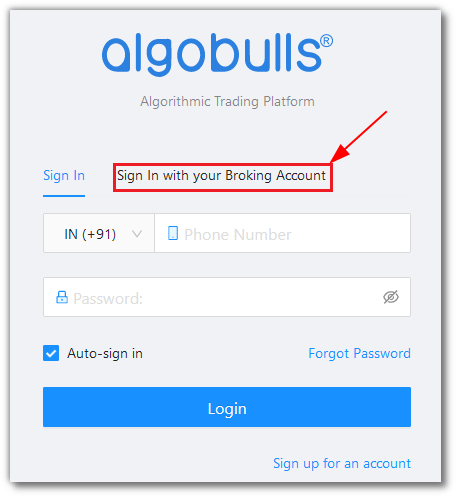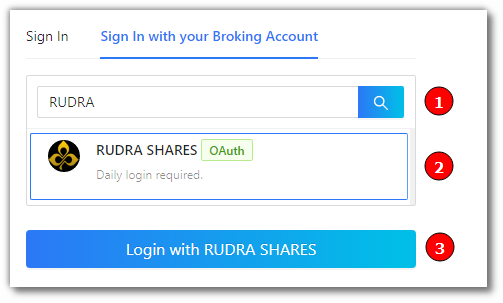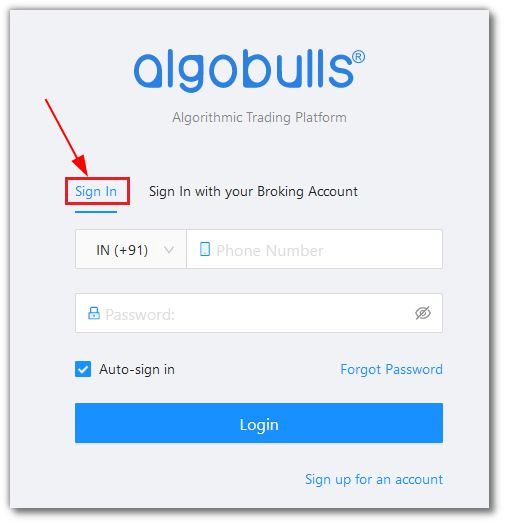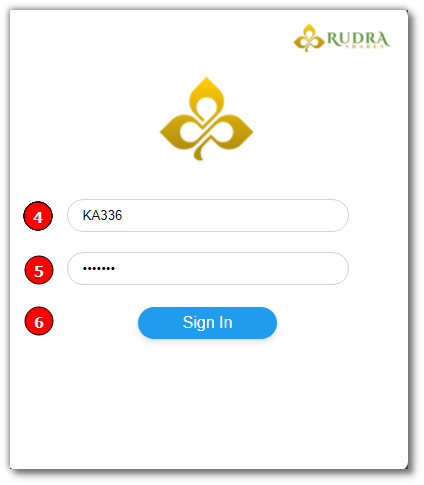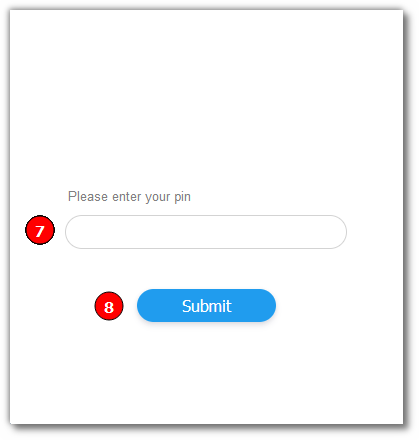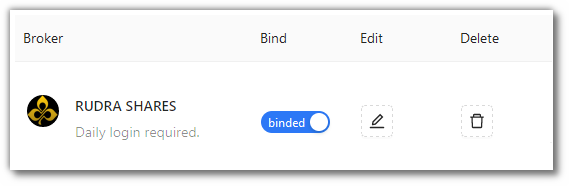Rudra Shares¶
-
Official Website: https://www.rudrashares.com/
-
Trading Website: https://onlinetrading.rudrashares.com/
-
Markets Supported: India
Login and Setup your Rudra Shares Account¶
This section will take you through the step-wise instructions to log in, setup, and bind your broker into your AlgoBulls Account.
Before you Start¶
Keep the following information available before you start:
1) AlgoBulls Account Credentials
-
Phone Number
-
Password
2) Broking Account Credentials
-
User ID
-
Password
-
PIN
Let's Start¶
- Visit the AlgoBulls Login Page and click on
Sign In with your Broking Account
(1). Type the first few characters of your Broker Name
(2). Select the RUDRA SHARES OAuth broker
(3). Click on the Login with RUDRA SHARES button
Now Login to your AlgoBulls account. Provide data for the following fields and then click the Login button
-
Phone Number: The Phone Number you have used to Register/Sign-Up to the AlgoBulls website.
-
Password: The password you have given to Register/Sign-Up to the AlgoBulls website.
- You will be re-directed to the Verification Page. Provide data for the following fields:
(4). User ID: The ID given to you by your broker
(5). Password: The password given to you by the broker
(6). Click the Sign In button
(7). PIN: The PIN given to you by the broker
(8). Click the Submit button
- If the verification is successful, you will see the following message
Bind your Broking Account¶
The following steps will help you to make sure you have binded your broker account
-
Visit the AlgoBulls Broker Settings Page
-
Bind your account using the Toggle button marked below
Support¶
For Help and Support, contact us on +91 80692 30300 or email us.