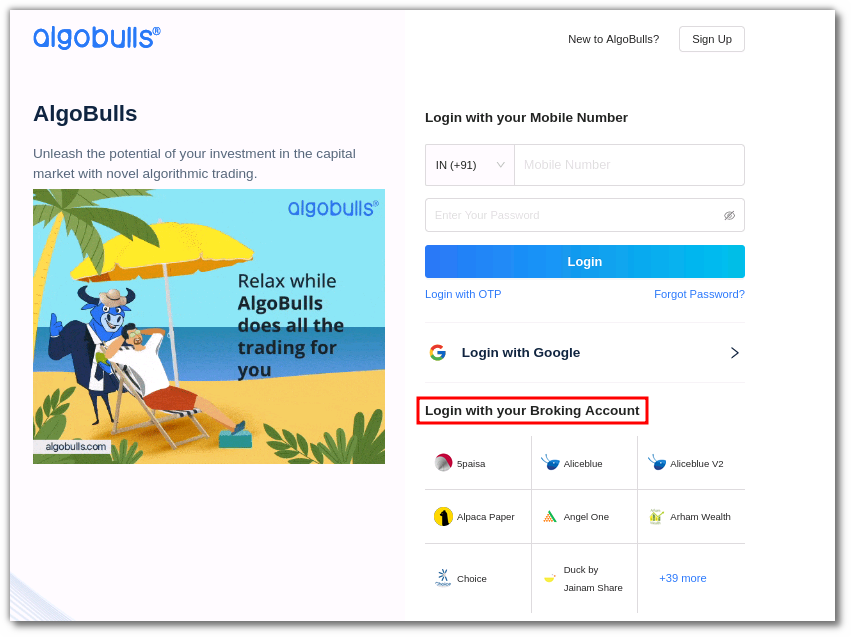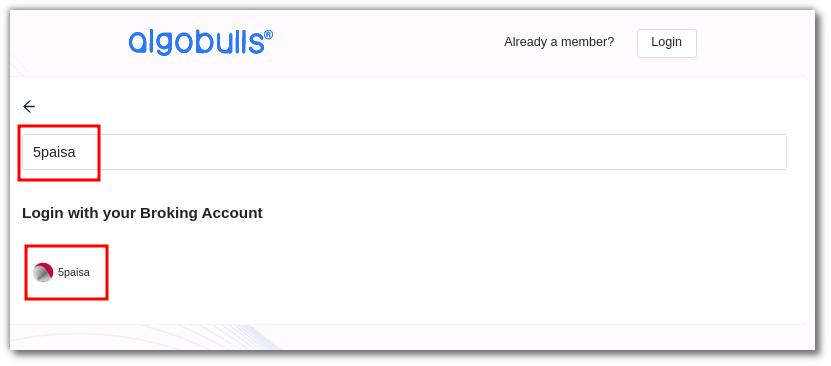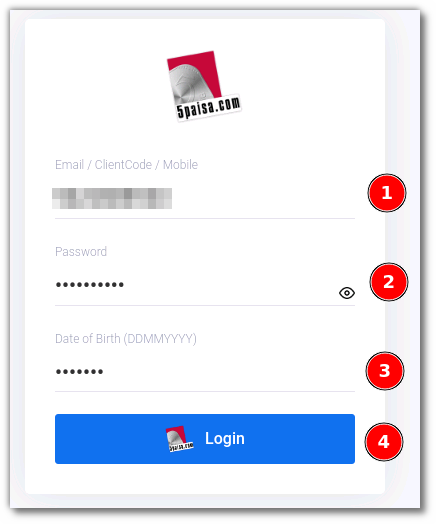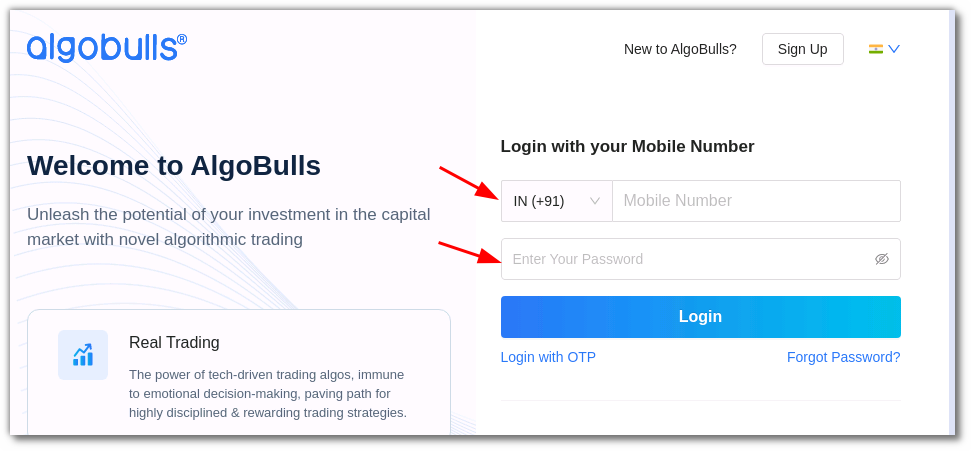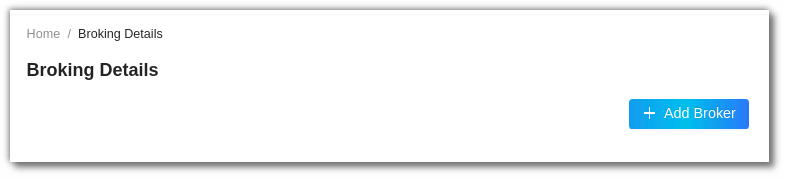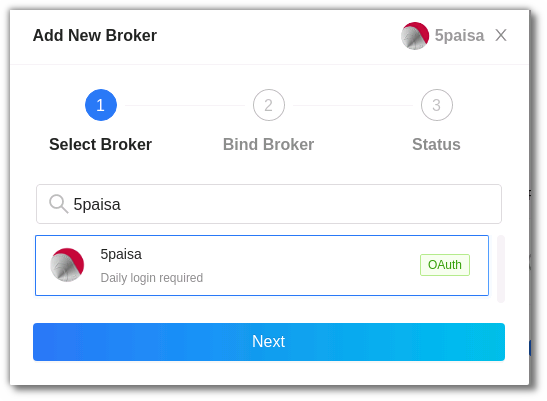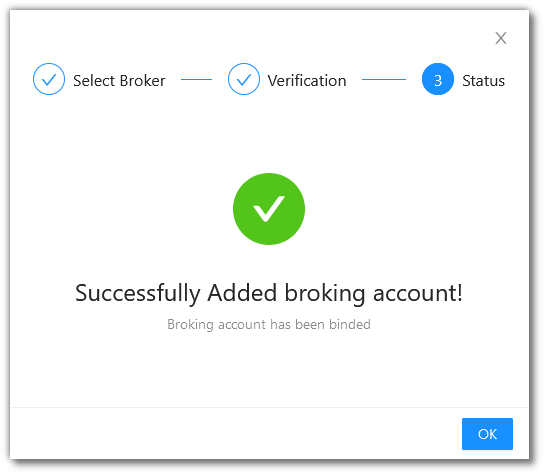5PAISA¶
-
Official Website: https://www.5paisa.com/
-
Trading Website: https://login.5paisa.com/
-
Markets Supported: India
1. Important Point(s) to Note¶
- It is required to login once daily (at the start of the trading day).
2. Login and Set up your 5PAISA Account¶
This section will take you through the step-wise instructions to log in, setup, and bind your broker into your AlgoBulls Account.
i. Before you Start¶
Keep the following information available before you start:
1) AlgoBulls Account Credentials
-
Phone Number
-
Password
2) Broking Account Credentials
-
Encrypted EMail / ClientCode / Mobile
-
Encrypted Password
-
Encrypted DOB
ii. Let's Start¶
- Visit the AlgoBulls Login Page and click on login with your Broking Account.
-
Type the first few characters of your Broker Name.
-
Select the 5PAISA broker.
- You will be re-directed to the Verification Page. Provide data for the following fields:
(1). EMail/ClientCode/Mobile: Provide any one of the following generated by you.
(2). Password: The Password generated by you.
(3). DOB: The DOB generated by you.
- If the sign-in is successful, you will re-directed back to the AlgoBulls website.
iii. Another Way to Bind the Broker¶
Login to your AlgoBulls account. Provide data for the following fields and then click the Login button
-
Phone Number: The Phone Number you have used to Register/Sign-Up to the AlgoBulls website.
-
Password: The password you have given to Register/Sign-Up to the AlgoBulls website.
- Now go to Broking Details and click add broker.
- Choose the broker .
- You will be re-directed to the Verification Page. Provide data for the following fields:
(1). EMail/ClientCode/Mobile: Provide any one of the following generated by you.
(2). Password: The Password generated by you.
(3). DOB: The DOB generated by you.
- If the verification is successful, you will see the following message:
2. Support¶
For Help and Support, contact us on +91 80692 30300 or email us.