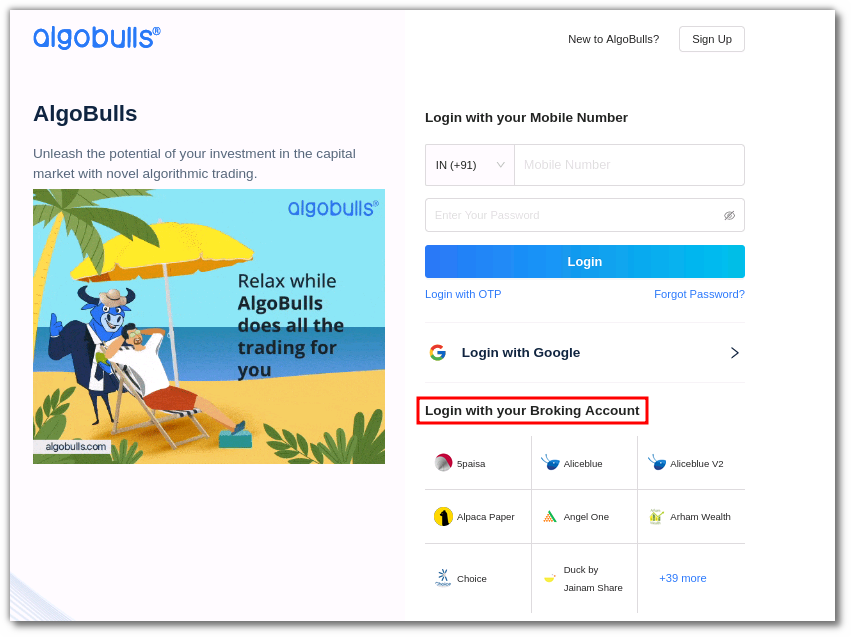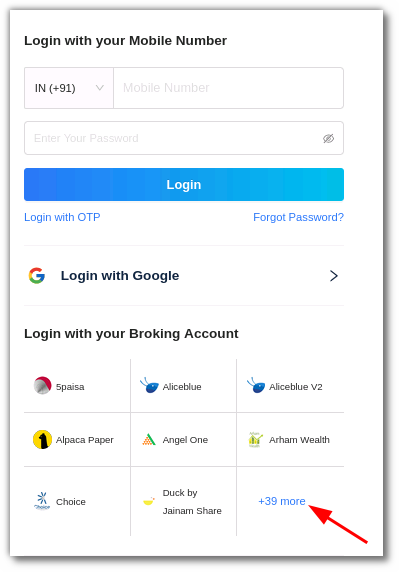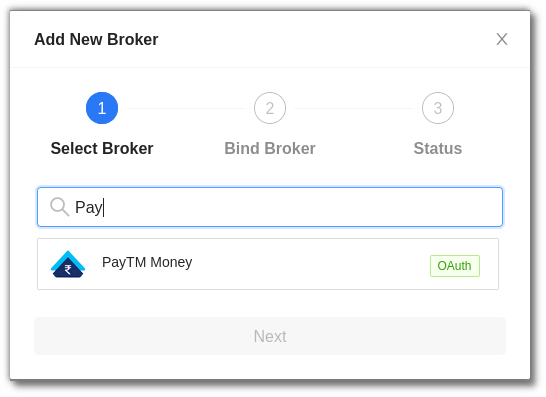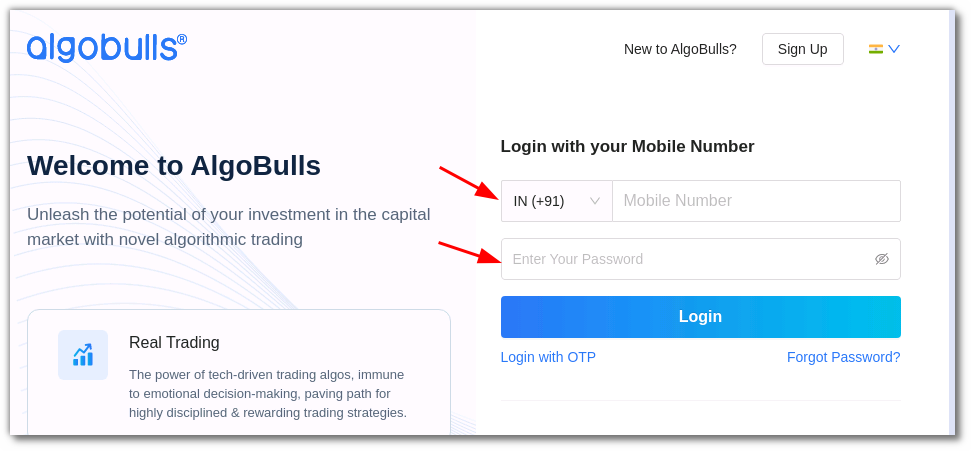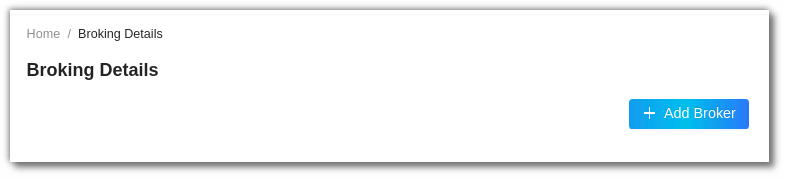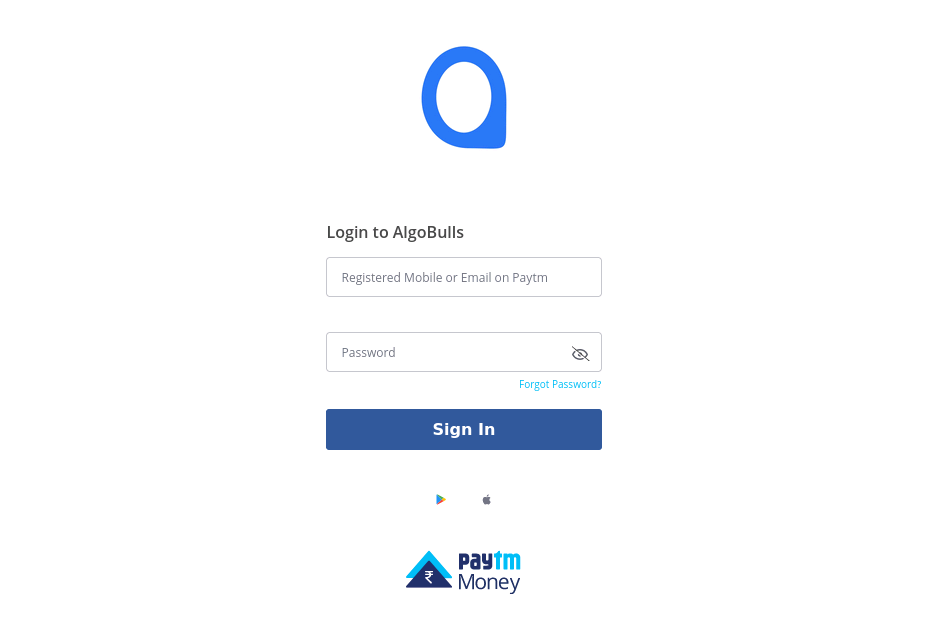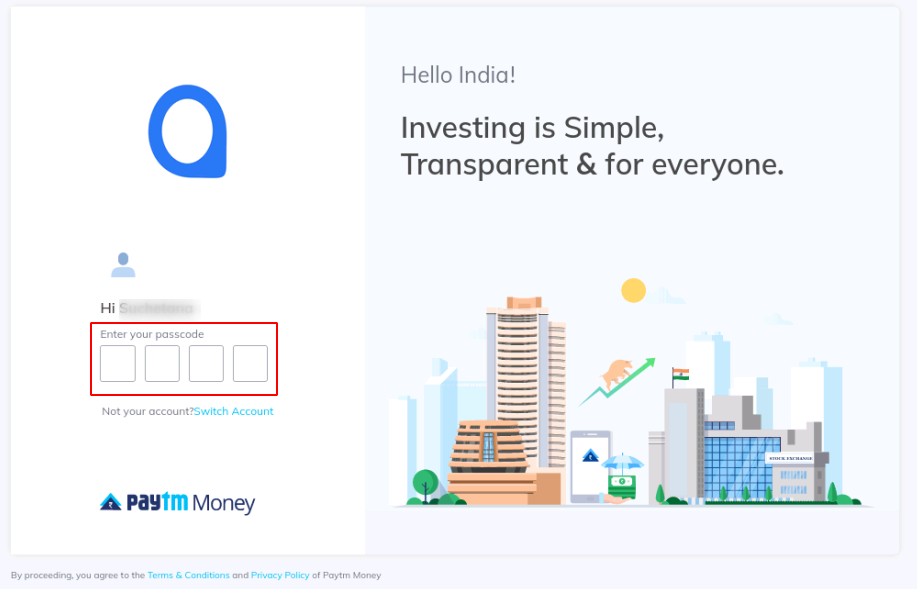PayTM Money¶
-
Official Website: https://www.mastertrust.co.in/
-
Trading Website: https://masterswift-beta.mastertrust.co.in/
-
Markets Supported: India
1. Login and Set up your PayTM Money Account¶
You will be guided step-by-step through the process of logging in, setting up, and binding your broker to your AlgoBulls account in this section.
i. Before you begin¶
Keep the following information available before you start:
(1). AlgoBulls Account Credentials
-
Phone Number
-
Password
(2). Broking Account Credentials
-
User ID/ Client ID
-
Password
ii. Let's Begin!¶
- Visit the AlgoBulls Login Page and click on PayTM Money under the Login with your Broking Account section.
- If the broker name is not visible in the list, click on + x more (where x is the number of brokers) on the bottom right corner of the page.
- In the search box, enter PayTM Money, and then click on the broker link that appears in the list of results.
- Log in to your AlgoBulls account by entering your AlgoBulls credentials in the following fields before clicking on the login button.
(1). Phone Number: The phone number used to register/sign-up to the AlgoBulls website.
(2). Password: The password used while registering on the AlgoBulls website.
- Click the Add Broker button under Broking Details now.
- Choose PayTM Money from the broker list.
Select Next. You will be directed to the PayTM Money Login Page.
-
Enter the registered Mobile Number or Email ID.
-
Followed by your Password.
-
You will be redirected to the OTP page.
-
Enter the OTP sent on your registered mobile number & click on next.
2. Bind your Broking Account¶
The following steps will help you to make sure you have binded your broker account.
-
Visit the AlgoBulls Broker Settings Page.
-
Bind your account using the Toggle button marked below.
3. Support¶
For further support related to adding your PayTM Money broker account, contact our helpful customer support team on +91 80692 30300 or email us at support@algobulls.com