Broking Details¶
1. Introduction¶
To begin algo trading with AlgoBulls, it is necessary to add your broker details and bind your broking account.
2. How to add your broking account?¶
To add a broker account follow these steps:
i. OAuth:¶
From the AlgoBulls sidebar navigation select Broking Details in Live Mode
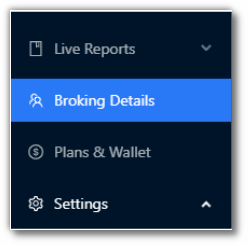
Click the Add Broker button.

Choose your broker, ensure there is an OAuth sign besides the broker name. Click on next.
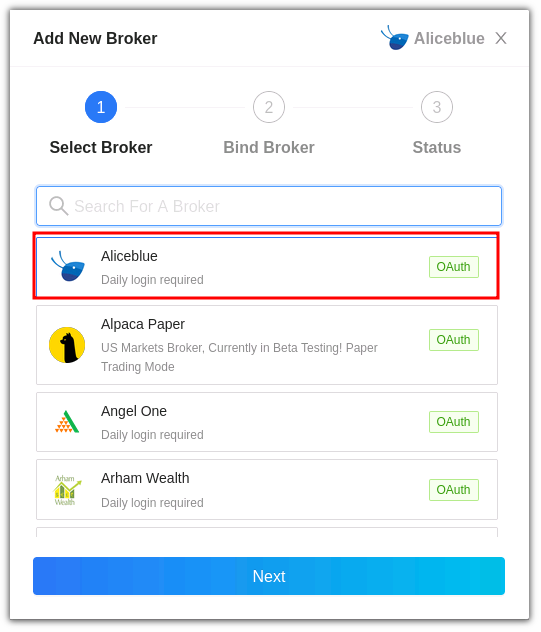
You will be directed to the broker website, add your broker credentials.
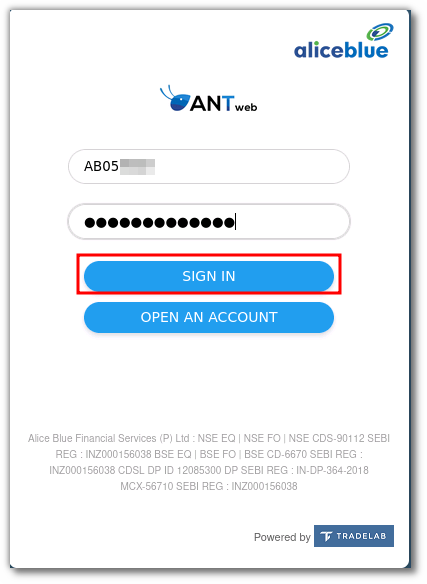
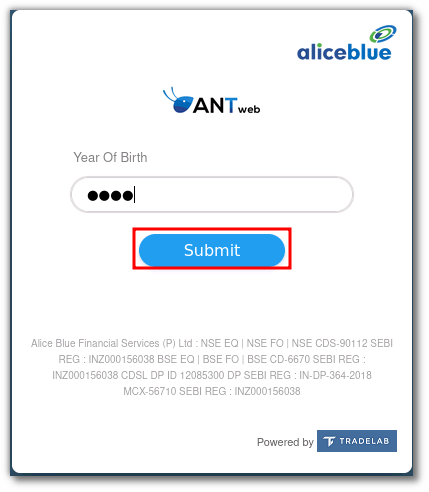
You will be redirected to the AlgoBulls website, login to access your AlgoBulls account.
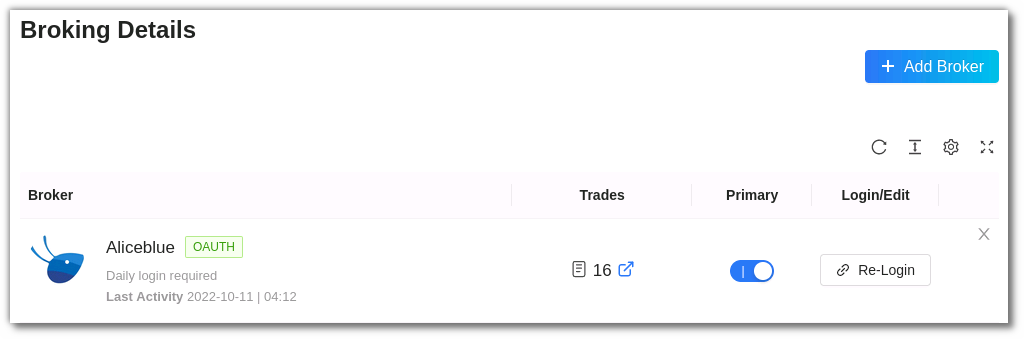
ii. Non-Auth:¶
From the AlgoBulls sidebar navigation select Broking Details in Live Mode
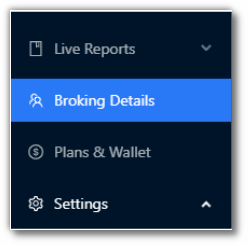
From the Add New Broker list select your broker.
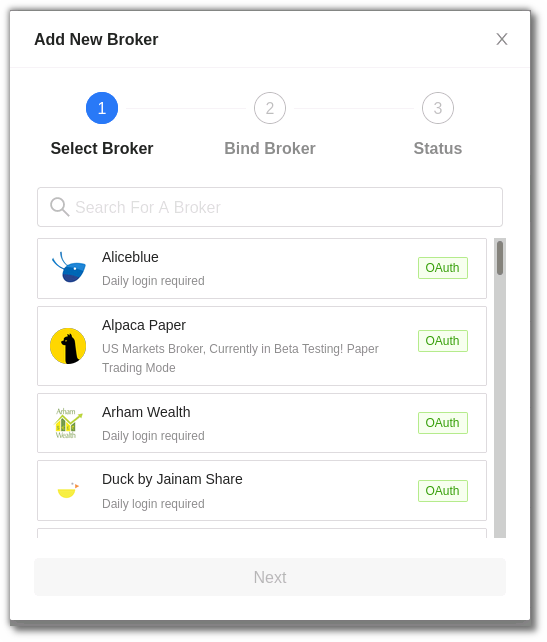
Add your broking account credentials. Click on confirm.
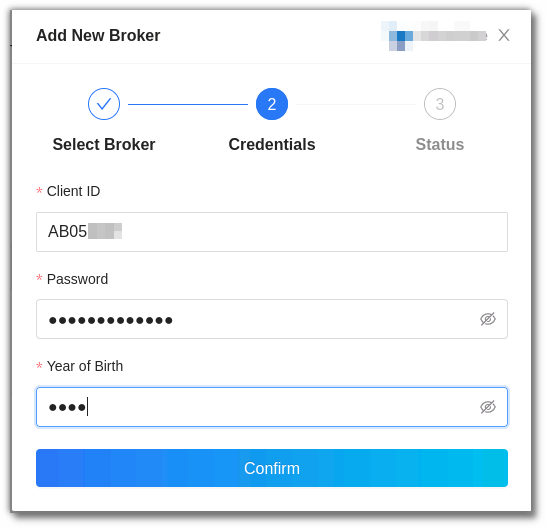
Once confirmed the broker will be added to your account.
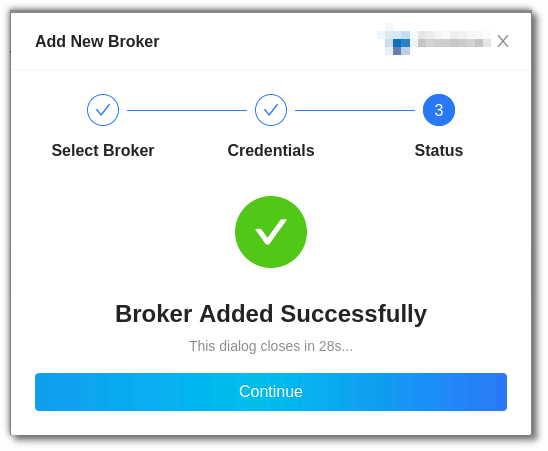
The Broker will now be added to your Broking Details page. If you have multiple broker accounts you can choose which one you would like to add as a primary account by switching the toggle button in the primary column.
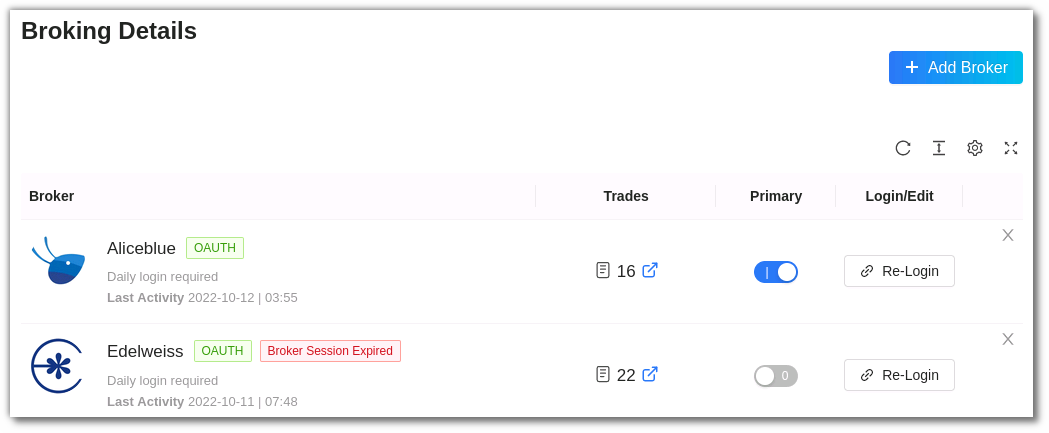
3. How to edit or remove your broking account?¶
If you wish to edit details click on Login/Edit option.
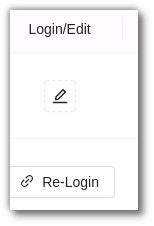
Edit the Broker Details and click on update. If you wish to remove the broker, click on X sign on the top right side of the screen.
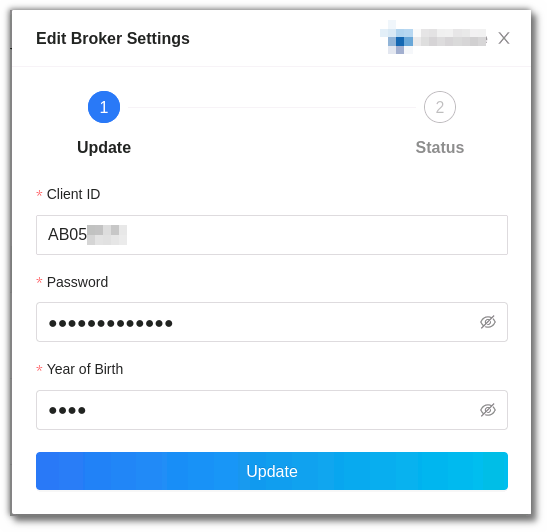
You will get a confirmation once the details have been updated successfully.
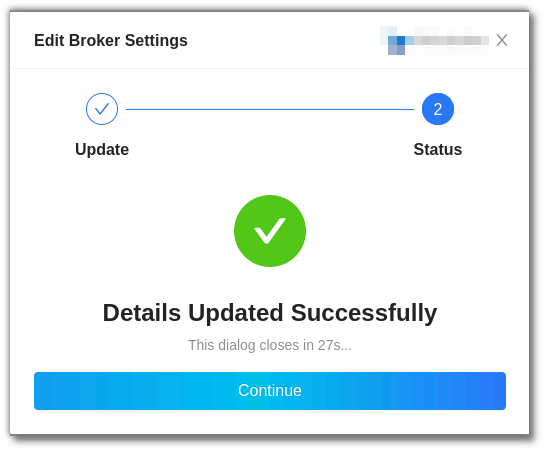
If you haven't added your broker yet, add now.