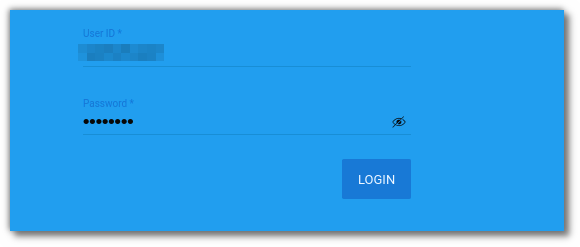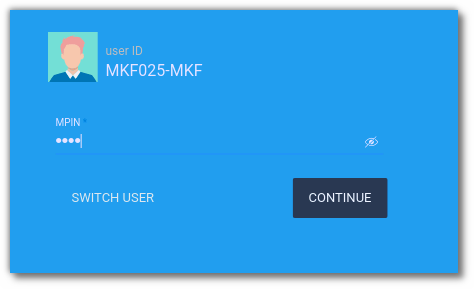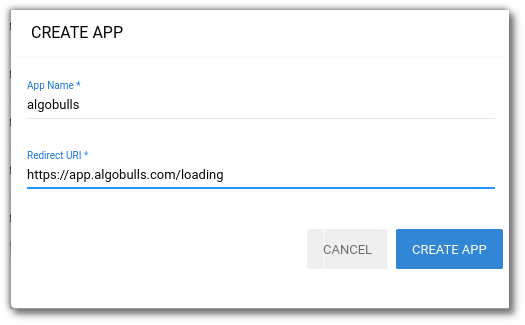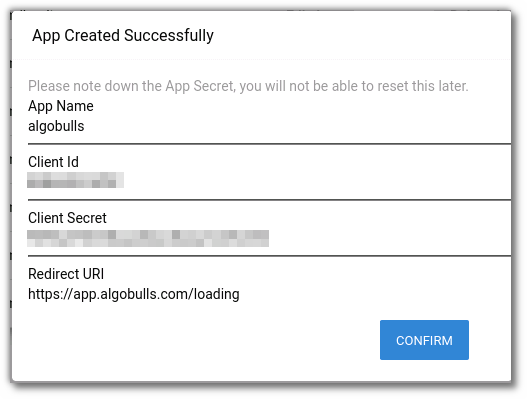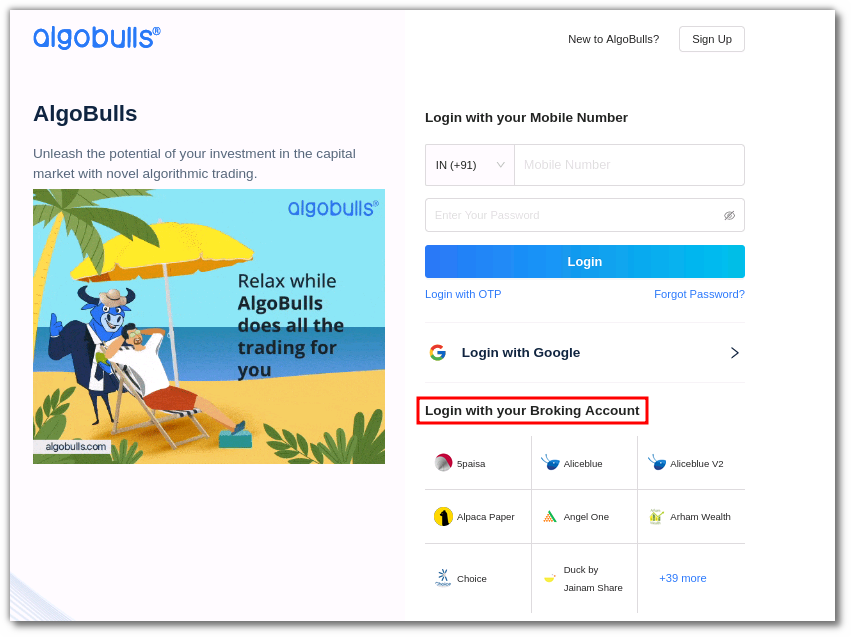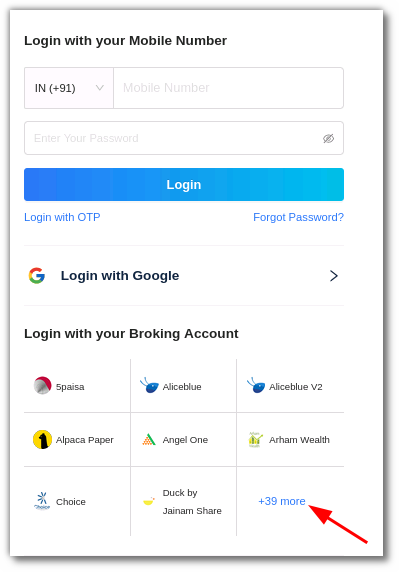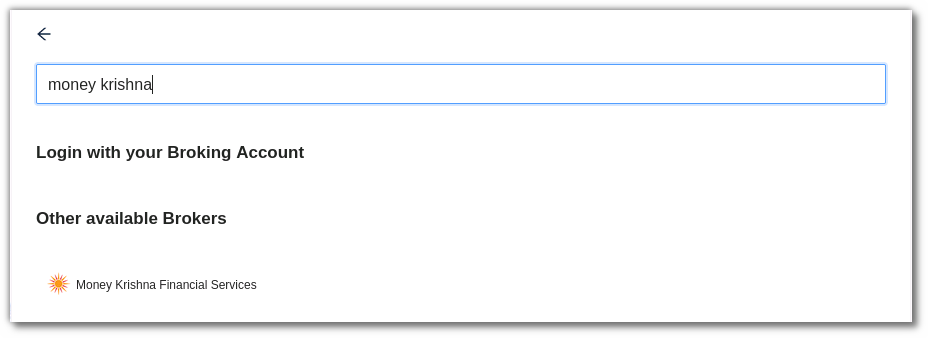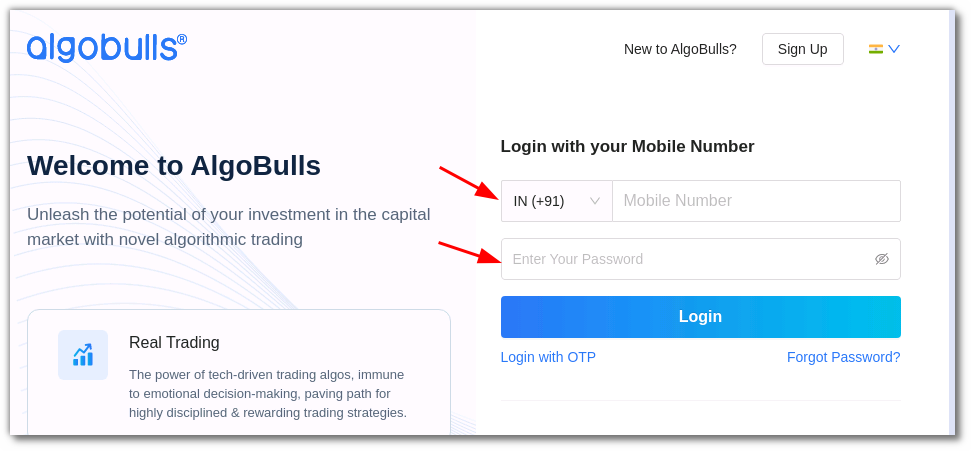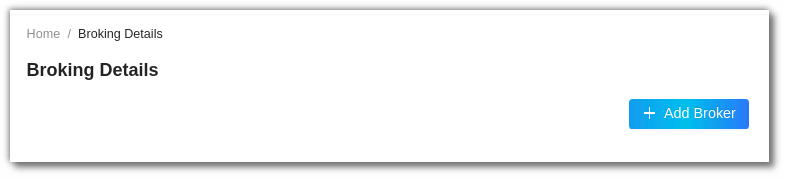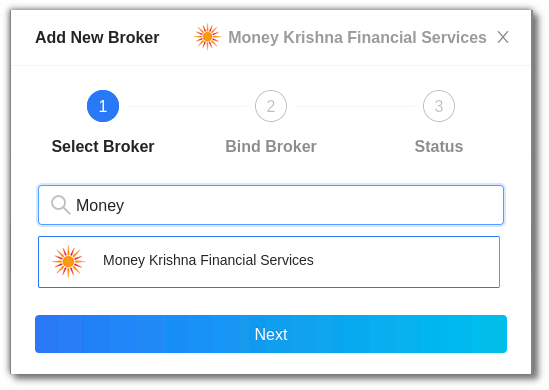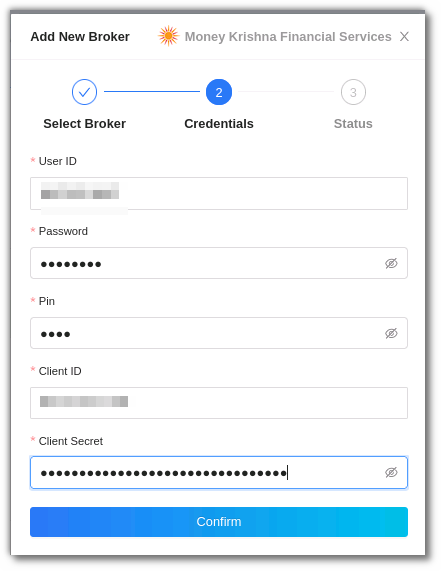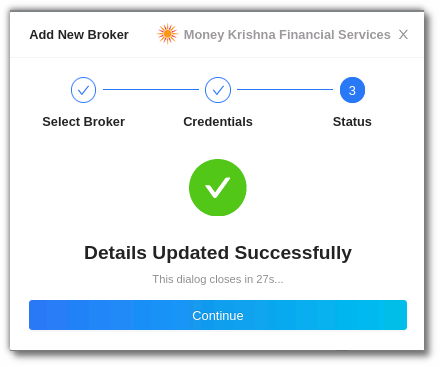Money Krishna Financial Services¶
-
Official Website: https://www.moneykrishna.com/
-
Trading Website: https://mkf.hypertrade.in/login
-
MKF Login URL: https://hsconsole.hypertrade.in/login
-
Markets Supported: India
1. One-Time Activity¶
This is a pre-requisite activity to be done before you can link your broking account to the AlgoBulls account via the Non-OAuth method.
-
Enter your User ID and Password.
Enter the MPIN:
Create the App:
Note:
Ensure that the App name is AlgoBulls & the App URL you will be redirected to should be https://app.algobulls.com/loading.
Once the App is created successfully, the App name, Client ID, Client Secret & Redirect URL will be displayed. Ensure you note down this information, you will not be able to reset this information later. Click on confirm.
If you click on confirm without noting down the above-mentioned details displayed by the broker, you will have to delete the App by clicking the Delete App button and repeat the entire process to create the App again.
2. Login & Set up your Money Krishna Financial Services (MKF) account.¶
This section will take you through the step-wise instructions to log in, set up, and bind your broker into your AlgoBulls Account.
i. Before you start¶
Keep the following information available before you start:
(1) AlgoBulls Account Credentials
-
Phone Number
-
Password
(2) Broking Account Credentials
-
User ID
-
Password
-
PIN
-
Client ID (Available only after App creation)
-
Client Secret Code (Available only after App creation)
ii. Let's Start¶
- Visit the AlgoBulls Login Page and click on login with your Broking Account.
- If the broker name is not visible in the list, click on + x more (where x is the number of brokers) on the bottom right corner of the page.
- In the search box, enter MONEY KRISHNA FINANCIAL SERVICES, and then click on the broker link that appears in the list of results.
iii. Login with Non-OAuth Method¶
-
Type the first few characters of the broker's name.
-
Select the MONEY KRISHNA FINANCIAL SERVICES broker.
Now Login to your AlgoBulls account. Provide data for the following fields and then click the Login button
-
Phone Number: The Phone Number you have used to Register/Sign-Up to the AlgoBulls website.
-
Password: The password you have given to Register/Sign-Up to the AlgoBulls website.
- Now go to Broking Details and click add broker.
- Choose the broker.
- Now provide data for the following fields:
(1) User ID: The ID given to you by your broker.
(2) Password: The password given to you by the broker.
(3) PIN: The PIN provided to you by the broker.
(4) Client ID: The Client ID displayed during the App creation.
(5) Client Secret: The Client Secret displayed during the App creation.
- If the verification is successful, you will see the following message:
3. Support¶
For further support related to adding your Money Krishna Financial Services broker account, contact our helpful customer support team on +91 80692 30300 or email us at support@algobulls.com