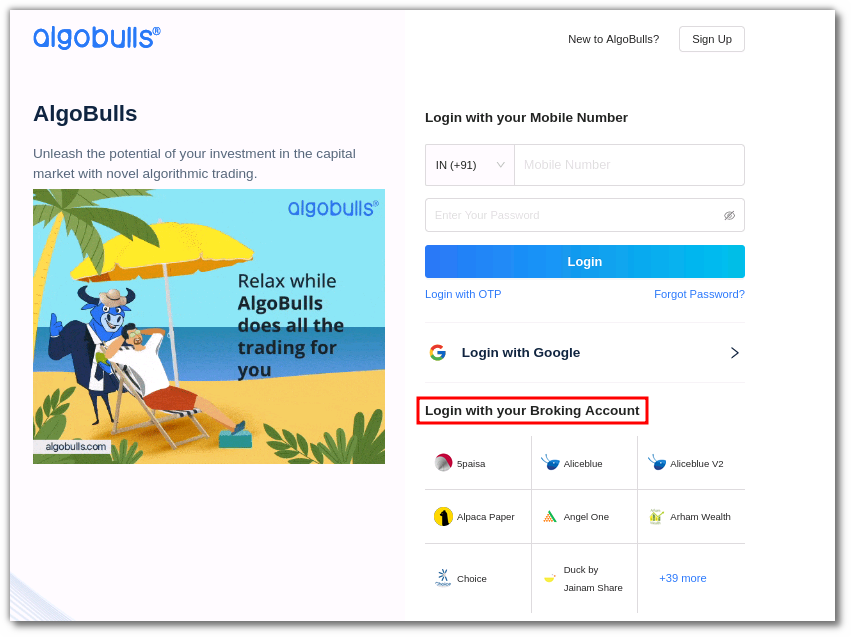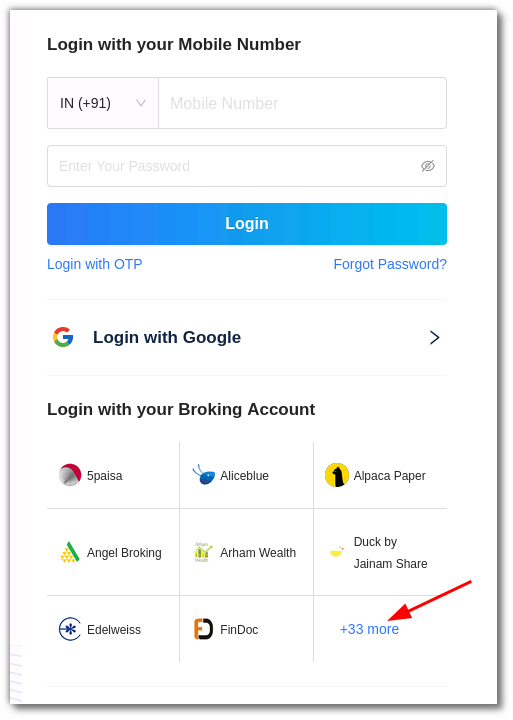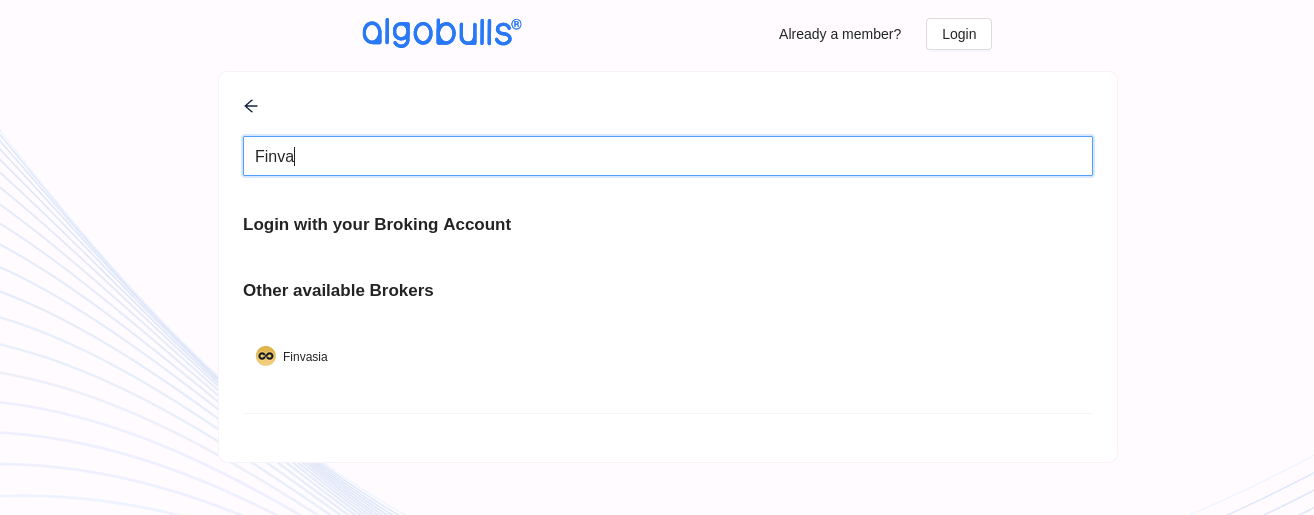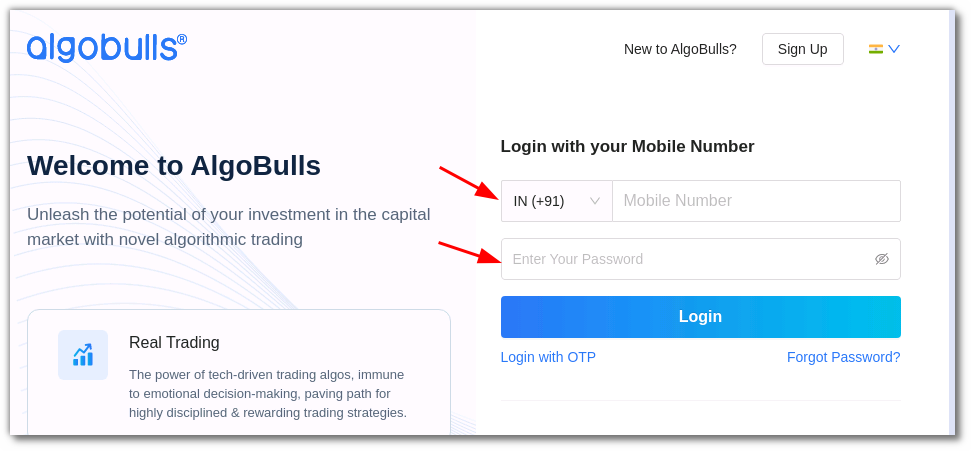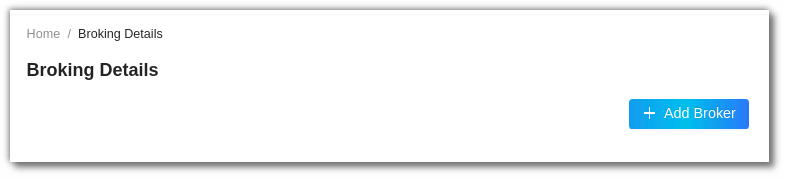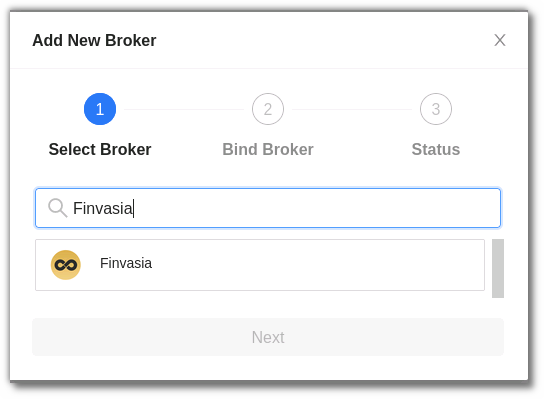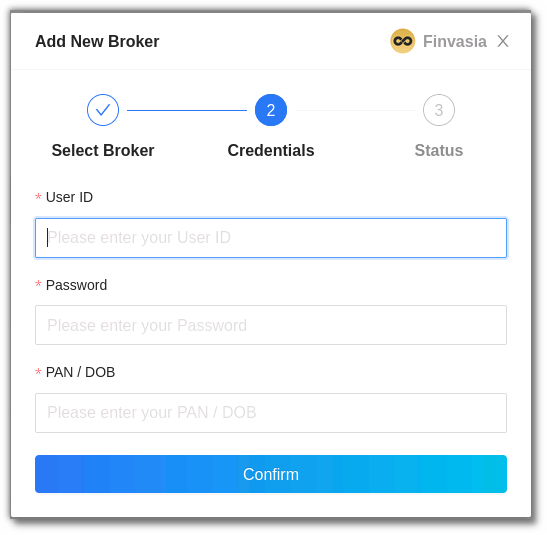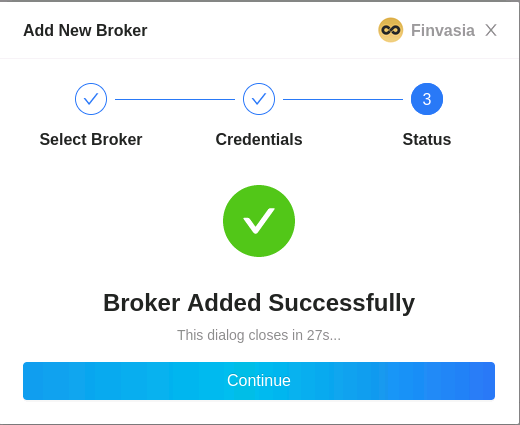Finvasia¶
-
Official Website: www.finvasia.com
-
Trading Website: https://shoonya.finvasia.com/#/
-
Markets Supported: India
1. Login and Set up your Finvasia Account¶
This section will take you through the step-wise instructions to log in, setup, and bind your broker into your AlgoBulls Account.
i. Before you Start¶
Keep the following information available before you start:
(1) AlgoBulls Account Credentials
-
Phone Number
-
Password
(2) Broking Account Credentials
-
User ID
-
Password
-
PAN/DOB
ii. Let's Start¶
- Visit the AlgoBulls Login Page and click on ‘Finvasia’ under Login with your Broking Account
- If you do not see your broker name, then click on + x more where x is the number of brokers
- Type Finvasia in the Search Box and then click on the Broker Link that is shown in the search results
- Now Login to your AlgoBulls account. Provide data for the following fields and then click the Login button
(1). Phone Number: The Phone Number you have used to Register/Sign-Up to the AlgoBulls website.
(2). Password: The password you have given to Register/Sign-Up to the AlgoBulls website.
- Now go to Broking Details and click add broker
- Choose the broker
- Now Provide data for the following fields:
(1). User ID: The ID given to you by your broker
(2). Password: The password given to you by the broker
(3). PAN/DOB: The 2-factor authentication answer you have given (your PAN Card number or DOB)
- If the verification is successful, you will see the following message
3. Bind your Broking Account¶
The following steps will help you to make sure you have binded your broker account * Visit the AlgoBulls Broker Settings Page * Bind your account using the Toggle button marked below
4. Support¶
For Help and Support, contact us on +91 80692 30300 or email us.