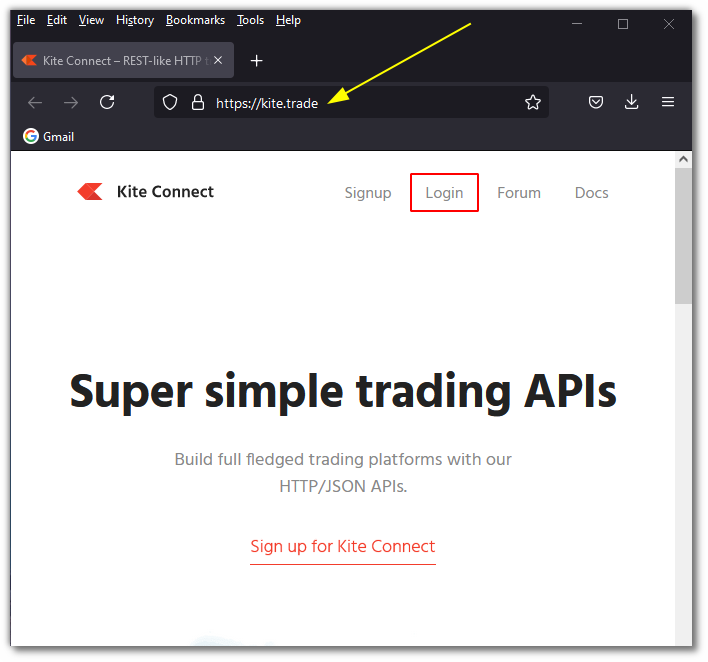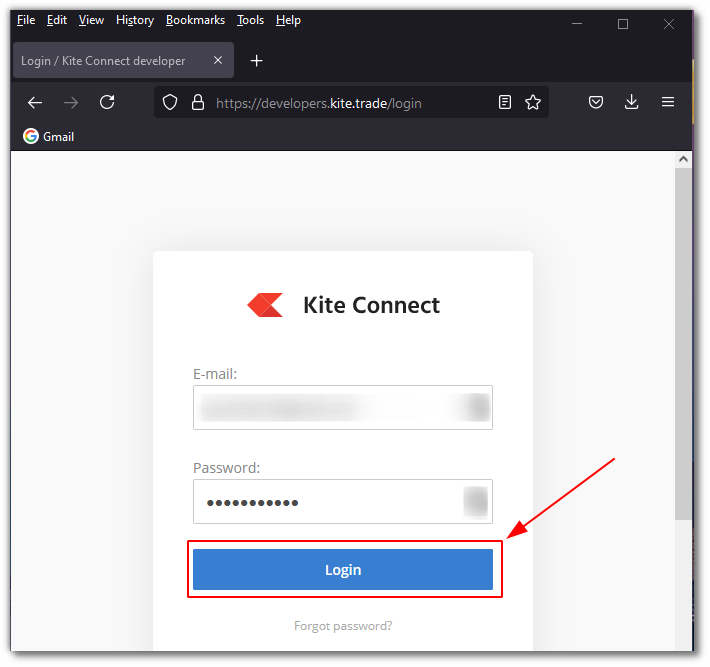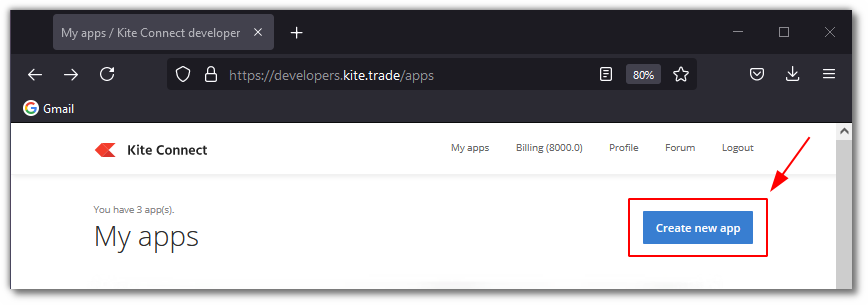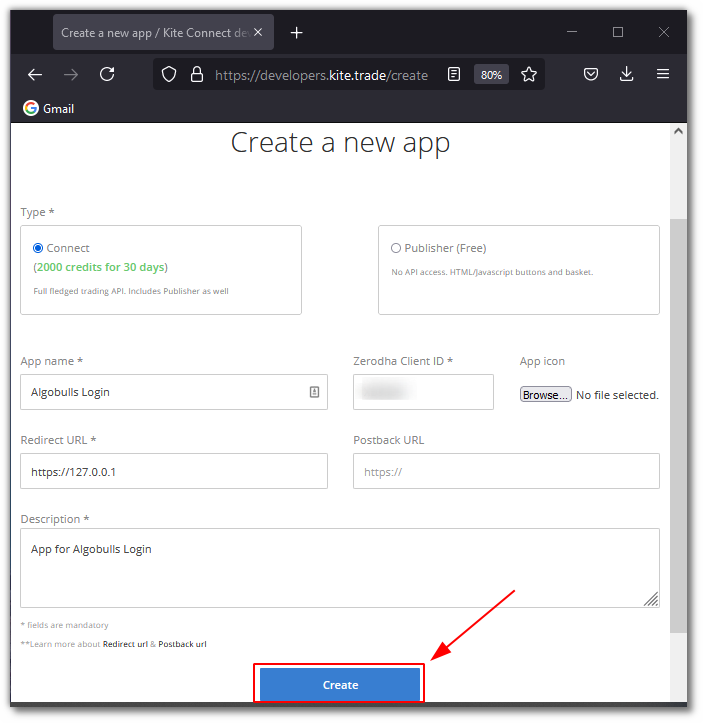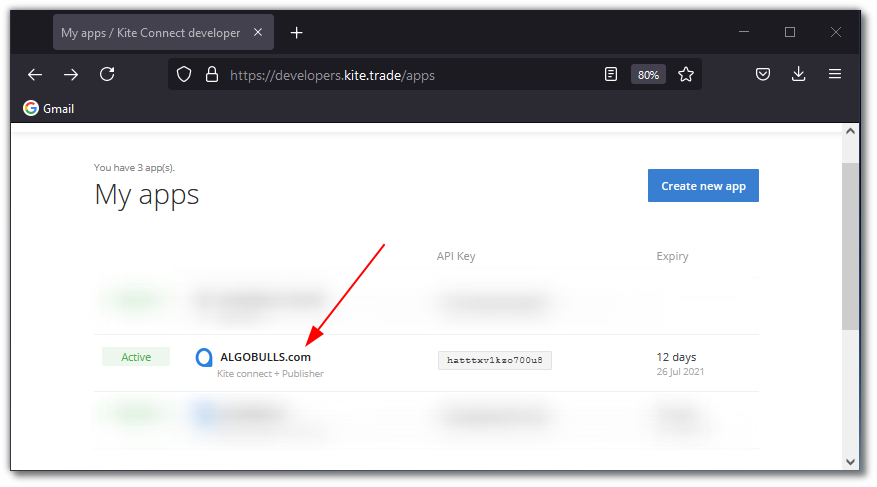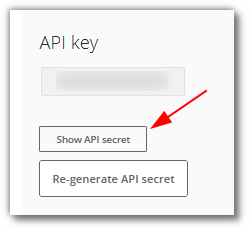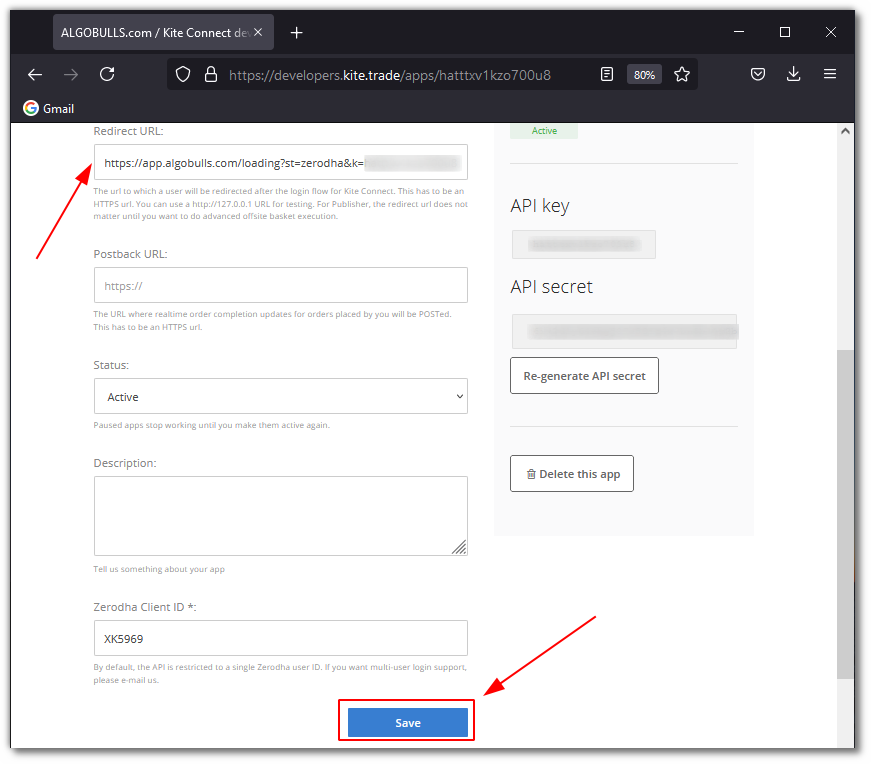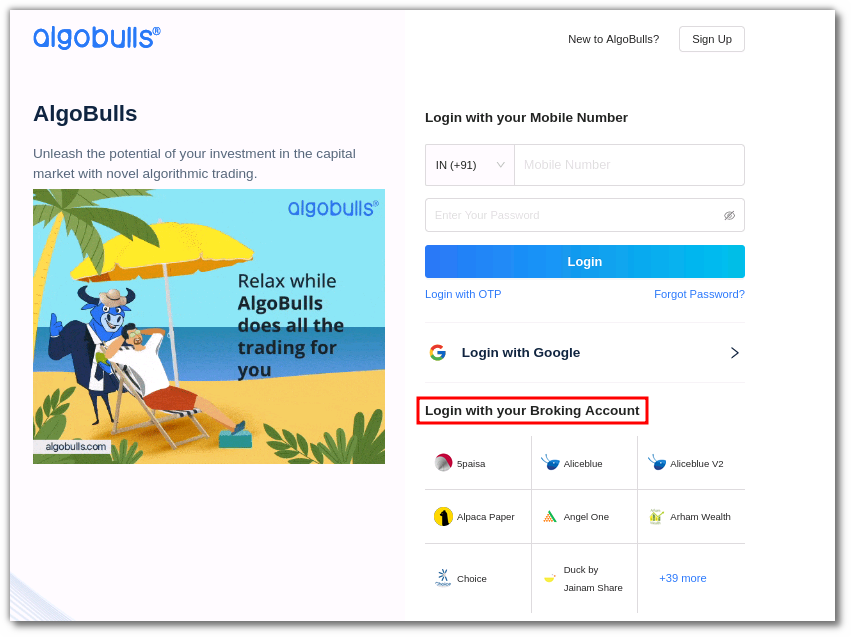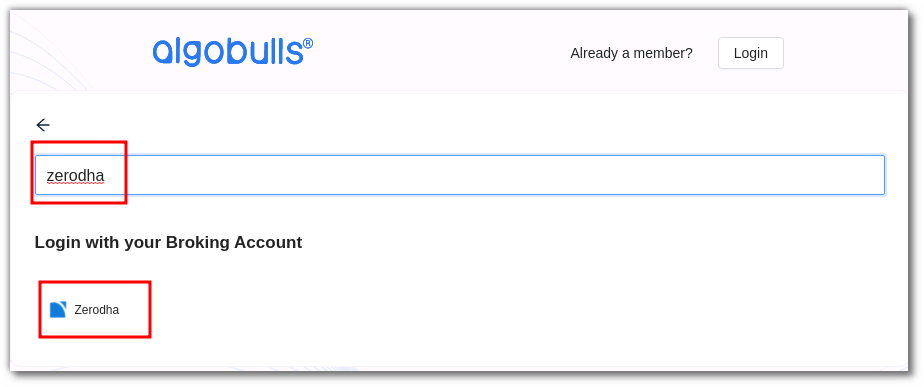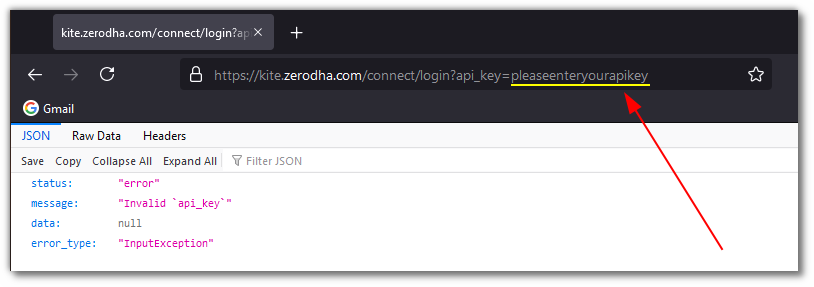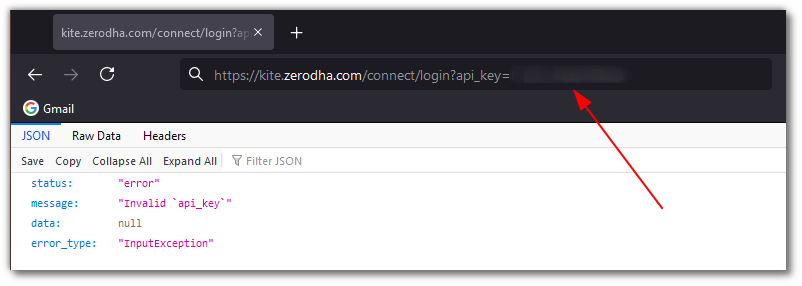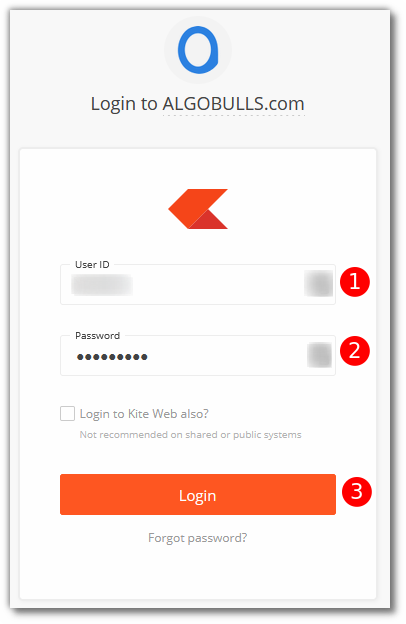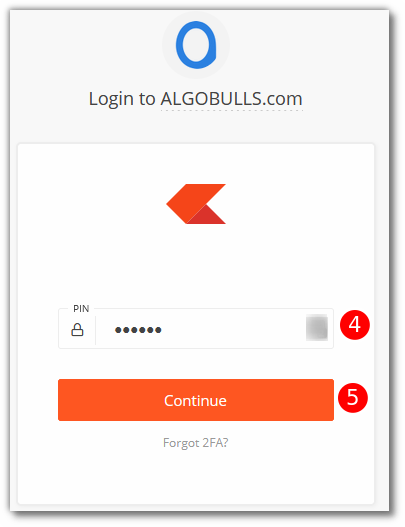Zerodha¶
-
Official Website: https://zerodha.com/
-
Trading Website: https://kite.zerodha.com/
-
Developer Website: https://kite.trade/
-
Markets Supported: India
1. Important Points to Note¶
-
It is required to log in once daily (at the start of the trading day) using the steps given in the Daily Activity section.
-
TOTP is required (mandatory) in order to place trades in your account.
2. Login and Set up your Zerodha Account¶
This section will take you through the step-wise instructions to log in, setup, and bind your broker into your AlgoBulls Account.
i. Before you Start¶
Keep the following information available before you start:
1) Developer Credentials at https://kite.trade
-
EMail ID
-
Password
2) Broking Account Credentials at https://kite.zerodha.com/
-
User ID
-
Password
-
PIN
ii. One-Time Activity¶
This activity will help you to link your broking account to the AlgoBulls account via the oauth method.
Note
- If you have done this activity once before, then you can directly skip to the Daily Activity section
- Visit https://kite.trade and click on Login.
- Enter your EMail ID and Password. Click the Login button.
- Click the Create new app button.
-
On the Create a new app page, fill the following fields:
- Type: Select Connect.
- App name: Give the app name. Example: AlgoBulls Login.
- Zerodha CLient ID: Give your Zerodha User ID.
- Redirect URL: Give the value https://127.0.0.1.
- Description: Give the description. Example: App for AlgoBulls Login.
-
Click the Create button.
Note
- Make payment once redirected to the payment gateway and then continue the below steps.
- This API subscription has to be renewed periodically (monthly).
- Now click on the newly created app name.
- Copy the API key and save it separately for later use. Click on Show API secret and copy it too.
-
Use the API key and API secret to create a new Redirect URL in the following format:
https://app.algobulls.com/loading?st=zerodha&k=<userapikey>&s=<userapisecret>Example: If the API key is uS3r@piKey and the API secret is uS3r@pis3cr3t, then the redirect URL will be:
https://app.algobulls.com/loading?st=zerodha&k=uS3r@piKey&s=uS3r@pis3cr3t -
Paste the newly created Redirect URL in the
Redirect URLfield and click theSavebutton
iii. Daily Activity (Login)¶
Note
- Perform the following steps at the start of every trading day.
- Visit the AlgoBulls Login Page and click on
login with your Broking Account.
-
Type the first few characters of your Broker Name.
-
Select the
ZERODHAbroker.
Now paste your saved API key in the URL.
Example: If the API key is uS3r@piKey and the URL is:
https://kite.zerodha.com/connect/login?api_key=pleaseenteryourapikey
then the new URL will be:
https://kite.zerodha.com/connect/login?api_key=uS3r@piKey
Press Enter after modifying the URL with your API key.
Now provide data for the following fields:
(1). User ID: The ID given to you by your broker.
(2). Password: The password given to you by the broker.
(3). Click Login button.
(4). PIN: The PIN given to you by the broker.
(5). Click Continue button.
- If the sign-in is successful, you will re-directed back to the AlgoBulls website.
Note
-
If you are facing issues with login, try the following steps:
-
Open a new tab.
-
Visit https://kite.zerodha.com/.
-
Login with your credentials.
-
Logout.
-
Close the tab.
-
Perform steps (1). to (5). again.
-
3. Support¶
For Help and Support, contact us on +91 80692 30300 or email us.